Set your homepage unique to your Accelo account. Save time by pulling up your most relevant information for work immediately when you login.
Using this guide, you can:
-
Configure your Homepage (User Preferences)
-
Understand the different options
User Preferences
To setup your Homepage, hover over your User Profile Icon on the Navigation bar, and navigate to Preferences.

Choosing your Homepage
Choose from a variety of options for your homepage. It will be the first options you can configure in your preferences as seen below.
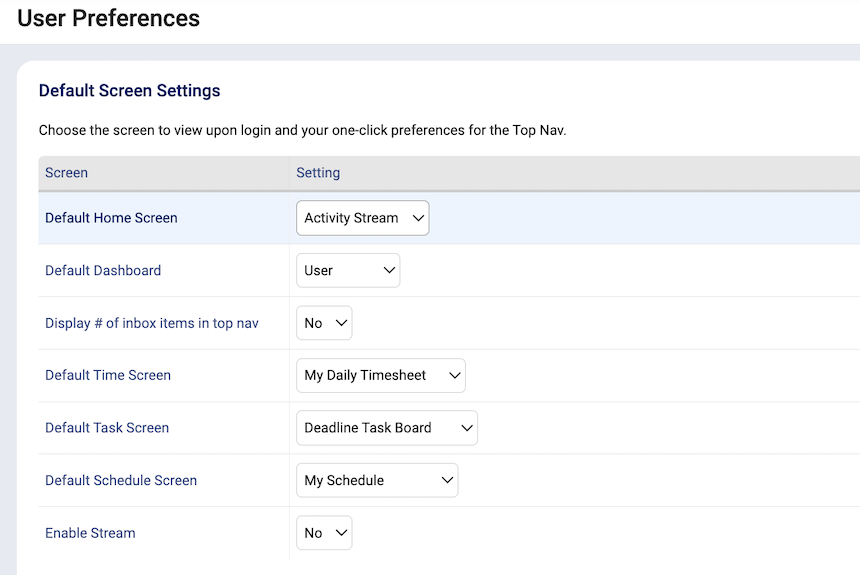
You can choose from a variety of homepages using the Default Home Screen dropdown:
-
Activity Stream: This will give you an overview of recent activities that have been created in your account. A breakdown of charts, graphs, and activities by users and companies.
-
Dashboard: This provides an overview of your workload relevant to which module you choose as your default. You can choose the Default Dashboard in the secondary dropdown which can include the following:
- User
- Manager
- Direct Reports
- Issues
- Sales
- Projects
- Companies
-
Inbox: This is your inbox within Accelo, where all e-mails toward you or your team - Request Queue - will aggregate.
-
Bookmarks: This homepage will display the users list of favourite work objects and fIlters.
- Schedule: This provides an overview of your workload relevant to your schedule. You can choose the Default Schedule Screen in the secondary dropdown which can include the following:
- Team Scheduling
- My Schedule
- Schedule Dashboard
- Daily Timesheet: This page will be your Timesheet for the current day for you to log time.
- Utilization Dashboard: For a user that has permission to access the Utilization Dashboard this option will navigate a user to the Utilization Dashboard.
-
Task Board: This will up your task board, with all relevant tasks associated to you. You can choose the Default Task Screen in the secondary dropdown which can include the following:
- Assignment Task Board
- Deadline Task Board
- Status Task Board
- Requests: This will pull you to the general Request queue.
-
Timesheet: This provides an overview of your workload relevant to your schedule. You can choose the Default Time Sheet in the secondary dropdown which can include the following:
- My Daily Timesheet
- My Weekly Timesheet
- My Timesheet Report
