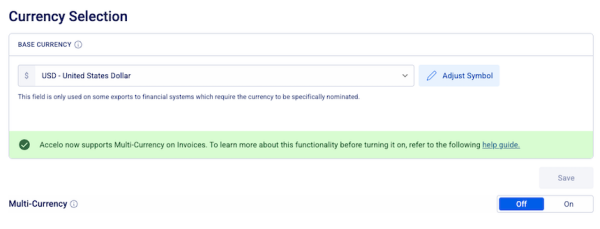Format the General Settings for your Accelo platform to make the specifications work for you.
Using this guide, you can:
- Edit your Company Name and Website
- Edit the Date Format
- Edit your Timezone
- Edit your Time Format
- Edit your Calendar Profile
- View your Currency Settings
Configure General Settings
Find your General Settings to edit all of these basic settings by clicking on the Modules button and selecting Configuration. This will automatically take you directly to the General Config. Click Save at the bottom of the page when you have completed all changes.
Edit your Company Name and Website
Under the first section of this page, "Organization Info", simply enter your Company's name as you would like it to appear on invoices and emails, as well as your company's official website, which will appear in the signature of your emails.

Edit the Date Format
At the top of the second section, "Global Preferences", select the date format from the drop-down list which best suits your company, which may depend on your location.

The choices are:
- Day/Month/Year (DD/MM/YYYY)
- Month/Day/Year (MM/DD/YYYY)
- Year/Month/Day (YYYY/MM/DD)
Edit your Timezone
Select your Company's timezone from the drop-down list. Begin typing the name of your country while viewing the list to jump to that country.
Edit your Time Format
Select whether you would like time to be displayed in a 24 hour or 12 hour format from the drop-down list.

Edit your Calendar Profile
Accelo's Dynamic Scheduling system automatically takes into account any federal holidays in your country. Choose your country from the drop-down list in order for the platform to see the standard holiday dates in your region. These dates can be edited at any time.

View your Currency Settings
Here you can view the base currency and custom currency symbol symbol that your company uses, which will likely depend on your location. This symbol will appear on all monetary amounts in Accelo, as well as in Quotes and Invoices you send to your clients.

To update your currency symbol, either follow the link under the field or navigate to Settings > General Config > Currency Selection. For more information on the options within in this page please visit the Multi-Currency user guide.