Guides  Settings & Configuration Guide
Settings & Configuration Guide  Modules
Modules  Billing & Invoices
Billing & Invoices  Invoice Templates
Invoice Templates  Listing Templates
Listing Templates
 Settings & Configuration Guide
Settings & Configuration Guide  Modules
Modules  Billing & Invoices
Billing & Invoices  Invoice Templates
Invoice Templates  Listing Templates
Listing Templates
View and manage your list of invoice templates to ensure that they are accurate.
Using this guide, you can:
Manage your Invoice Templates
Over time, you may have a long list of Invoice Templates that you may be using. Using the List Templates screen you can manage them!
To view your list of Invoice Templates:
- Navigate to your settings by clicking the Settings button on the bottom left of your screen.
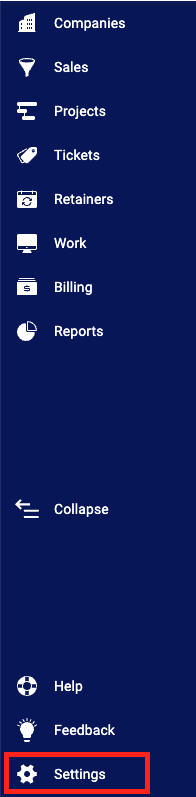
- Select Invoices & Rates and choose Invoice Template List.

- This will pull up the List Invoice Templates page where you'll find your list of current active Invoice Templates.
There are a variety of details available on this list, which you can use to keep track of and manage your Templates:

- Add Invoice Template: Click this button to start the process of adding an Invoice Template.
- Invoice Owner: The Primary Internal Contact for the work on these invoices.
- Invoice Templates: Below are all the different invoice templates that have already been created (note: some of them might be created by default).
- Search Title: Search for an Invoice Template by title.
- Duplicate Invoice Template: Creates a copy of the selected invoice template.
- Edit: Edit an existing Invoice Template.
- Delete: Delete an existing Invoice Template.