Activities logged against Tasks are vital to communication of what work is being done on your team. While working on a Task, log your work and run Timers in order to accurately reflect the work that you do and ensure that your time is billed correctly. Easily log and complete work right from your Task Board.
Using this guide, you can:
Log an Activity
Using the Task List to log time
Find the relevant Task entry, and select Add Activity
Choose the Activity Type you'd like to create, enter your details and press Send. Details which are avilable for you to customize include:
Recipients
Subject
Notes
Task
Attachments
Time spent
Class (type of log)
Tags
Priority
Visibility (Public, Confidential, Private)
The Task List can be used to easily log your time spent on these Tasks. To enter your time:Using the Task List to log time
Log activities against a Task easily from your Task Board to keep track of all the work you do as you work on a Task. Log your time through the activities you log, and choose whether you want that time to be billable or non-billable.
Note: Clicking on the Task Name will allow you to Edit the Task.
To add an Activity to a Task on your Task Board:
-
Choose the Task on your Task Board you want to add an Activity to and hover over it.
-
Select Add Activity.
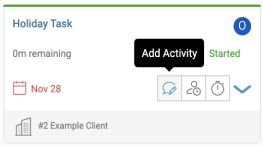
-
Choose the Activity Type you'd like to create.
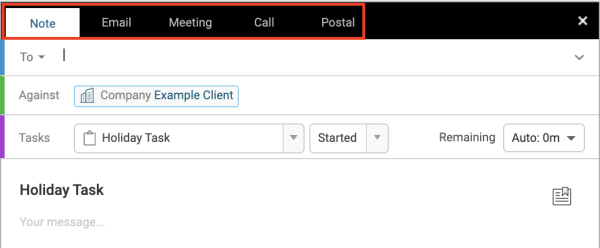
-
A Timer will automatically start at the bottom of the Activity, which you can adjust, pause, or play at any time. More on Logging Time.

-
Choose whether the time you are logging is Billable or Non-Billable by checking or un-checking the box next to the Timer.
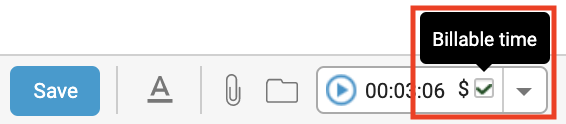
-
Enter your details and press Send, Save, or Create.
Start a Timer
Add a Timer directly to a Task to keep track of your time while you are working. Unlike an Activity, you cannot add notes to a Timer, but it will continue running in the background while you work.
To add a Timer to a Task:
-
Choose the Task on your Task Board you want to add a Timer to, and click on the Timer icon.
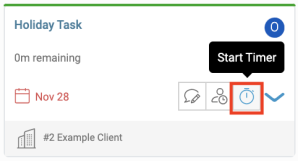
-
A Timer will automatically start running at the bottom of the Accelo screen. More about Timers.

Log Time
Alternatively to the methods above, you can just log time directly without going through the process of starting a Timer or creating an Activity. This is a quicker method to log time, although without as many detailed options as creating an activity.
To Log Time to a Task:
-
-
Choose the Task on your Task Board you want to add a Timer to, and click on the Log Time icon.
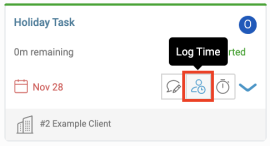
-
Fill out your desired details accordingly to how you wish to Log Time.
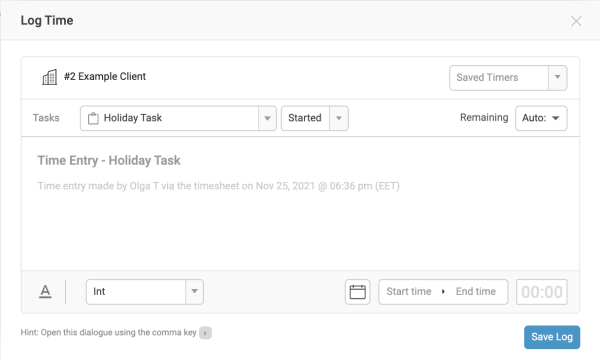
-
