Keep your Companies and Contacts relevant to the work you do by preventing your sales from including irrelevant contacts, clogging your pipeline and slowing your workflow. Easily clean up your records to keep your account in sync with your tasks at hand.
Using this guide, you can:
Deactivating versus Permanently Deleting
Accelo offers two methods for working with inaccurate/obsolete company or contact data:
-
Deactivating An Entry - Remove the entry from default lists or reports. You might choose this option when you have a Client whose contact information is still accurate but they are no longer an active client.
-
Deleting An Entry - Deleting a Client or Contact entry will completely remove them, along with any related work (activities on Sales/Projects/Retainers/Issues/etc), and any of their correspondence from our system. You might choose to delete an entry which is inaccurate or irrelevant. We do not recommend deleting any clients with recorded billable work. This cannot be undone.
-
Merging - For situations where you have a duplicate, your best option is to Merge the Company or Contact instead.
If any of these features are not accessible to you, you may need your administrator to update your delete permissions.
How to Deactivate (or Hide) a Company
Set the status of the Company to be inactive in two ways:
-
Select a status that has a standing of inactive via the Status drop-down of the View Company page.
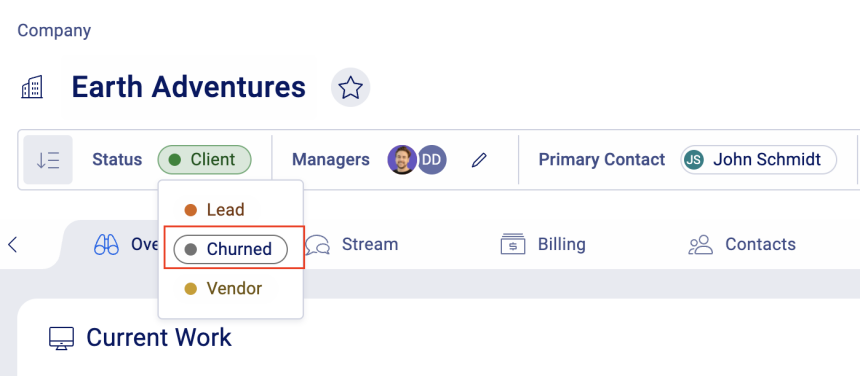
-
Change a status that has a standing of inactive via the Edit Company page.
NOTE - Inactive objects are hidden from most searches and lookup or select fields that apply to it. Contacts on a hidden company, however, will still be active. These Contacts will still be linked to that inactive Client record.
How to Permanently Delete a Company
To permanently remove a company:
-
-
-
From the View Company screen, click the three dot menu from the action panel and select Additional Settings > Delete Company.
NOTE - Do NOT delete data unless you are 100% sure you do not wish to retain it.
NOTE - If there is any real billable time associated with any of the records linked to the company, we recommend you do NOT permanently delete.
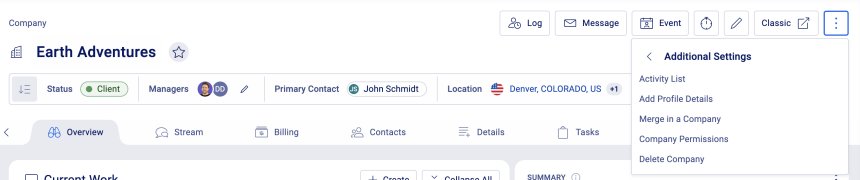
- Confirm the action by clicking Yes.
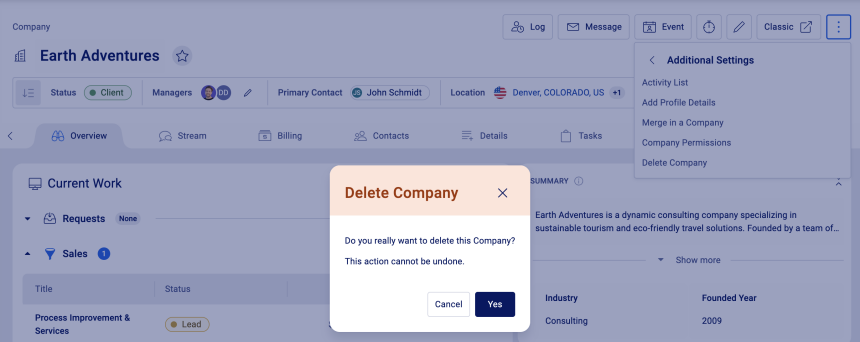
- Once the Delete Company page loads, carefully review all the items to be deleted. You cannot choose which items to delete - everything connected to the company will be permanently deleted.
a) If you have contacts on that company that you do not want to delete then you must first affiliate/link them with another company.
b) Once you've reviewed all the records, if you would still like to proceed, click the checkbox next to I understand that all data related to this company will be permanently deleted and cannot be recovered again, then click on the Completely Delete button. This cannot be undone.
-
-

Removing/Unlinking a Contact from a Company
In many cases, you may just want to unlink a contact from a company instead of deleting.
Unlinking means the contact is no longer associated with that company in Accelo. Users will no longer be able to open an issue, send an email, associate a job, etc. with that contact from that company. Please note - if this contact is still connected to another company, this means they have other affiliations, and users can continue to work with them as normal.
Find Inactive affiliations using the Show Inactive button, where you can edit the affiliation and restore it if needed.
To unlink a Contact from a Company (Coming Soon in V4):
-
-
-
-
From the View Company screen, click the Contact tab.
-
Click the Unlink button under the drop-down arrow next to their name.
-
-
-
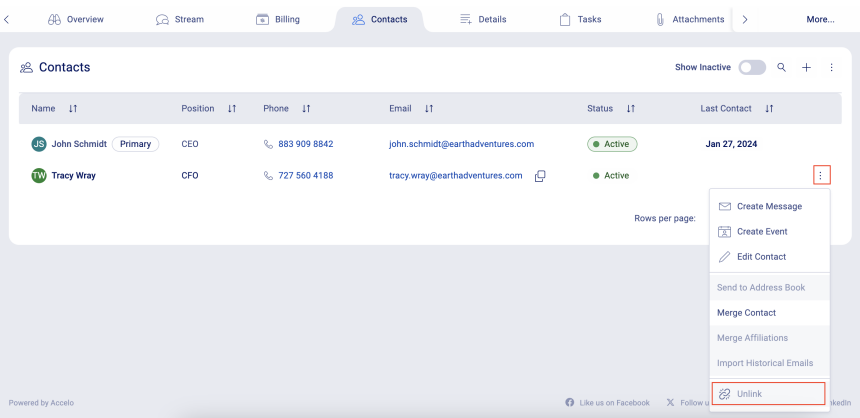
How to Deactivate (or Hide) a Contact
Changing the contact status to inactive will cause the contact to no longer appear in search results, even if they still have active affiliations. Please note - If you set a contact to inactive, you may also want to unlink their affiliations to avoid confusion.
Marking the contact as Inactive will not remove activities, issues or other items they are connected to in the system.
To deactivate a contact:
-
-
-
-
-
From the View Contact screen, select a status that has a standing of inactive via the Status drop-down.
-
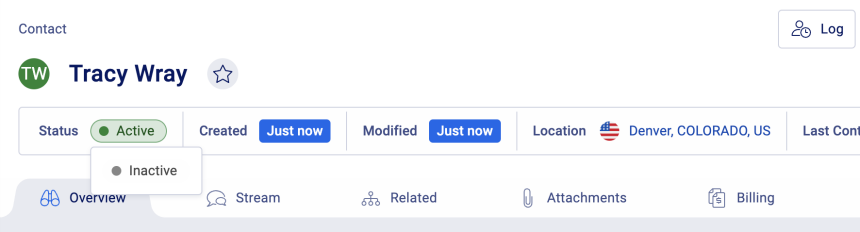
-
-
-
How to Permanently Delete a Contact
To permanently remove a contact:
-
-
-
-
From the View Contact screen, click the three dot menu from the action panel and select Delete Company.
NOTE - Do NOT delete data unless you are 100% sure you do not wish to retain it.
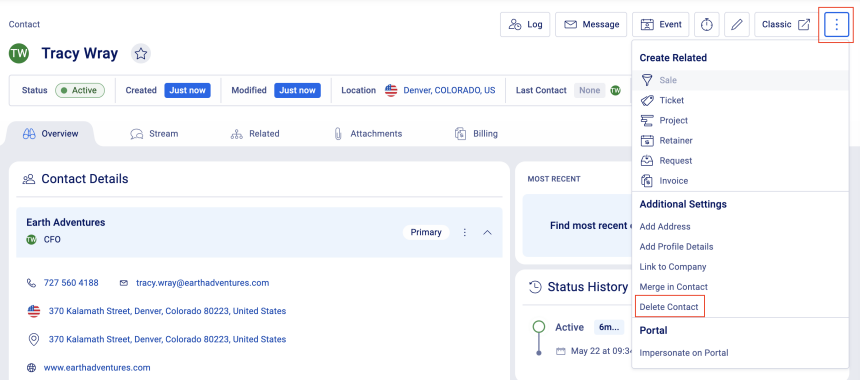
-
Preview all the related records which will be deleted. You cannot undo a deletion. Please review carefully as this process is not reversible.
-
Click the checkbox next to I understand that all data related to this contact will be permanently deleted and cannot be recovered again, then click the Completely Delete button to delete the contact and all the linked items listed. This includes any activities linked to that contact. This cannot be undone.
-
-
-




