In the professional services world, billable rates are constantly shifting in accordance with staff skills, competition, changing business costs, recommended fee schedules and even inflation.
With so many Accelo clients relying on the billable rates features, flexibility has become increasingly important. Rate cards add a lot of flexibility to the rates system within the Projects module.
Using this guide you can:
Benefits of Rate Cards
- Control which billable rates are applicable to the project.
- Easily customize the amount charged for existing rates. This is much quicker than manually overriding the default rates on each milestone/task.
- Add the rate card before you apply the project template, and the rate card can override the project template rates.
- Make bulk changes, cutting down on administrative work. If you've just finished setting up your project and need to tweak a couple of rates, do every rate at once from the rate card.
- They work alongside the Divisions feature. In fact, if the client is in a division, the rate card will auto-populate with the default charge rates for that division!
Set Up a Rate Card
As the Administrator user or as the Professional user who can view the project plan, you can now configure the rate card for a project. Please note a project can only have one rate card.
Rate cards are configured when viewing the Project Plan, uses may access the Project Plan via a progression during Project creation or from the view Project Page. To access the Project Plan click the Edit Icon and then Project Plan
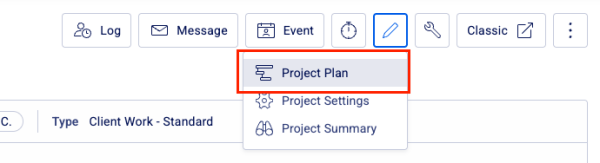
From the Project Plan alongside the Gantt chart tools you will see an option for Project Rate Card click this and a new Rates draw will appear on the screen. This is your Rate Card for the project. It lists all available rates, allowing you to override the charge rate for just this project. You can also configure whether the rate will be available when editing rates within the project plan.
For example in the screenshot below the Partner rate will not be available for the current project and the Base rate will be charged at a lower $95 compared to the default rate for this deployment. 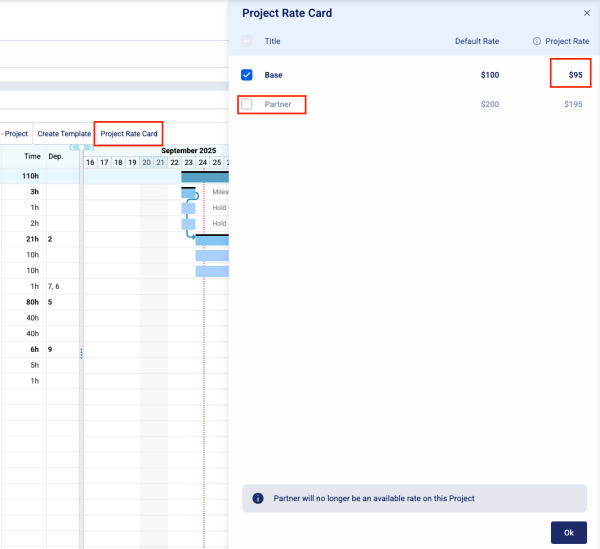
If users make changes on the rate card drawer, when they click OK or close the drawer it will trigger a modal allowing users to choose whether to apply change to rate values in bulk to the project plan.
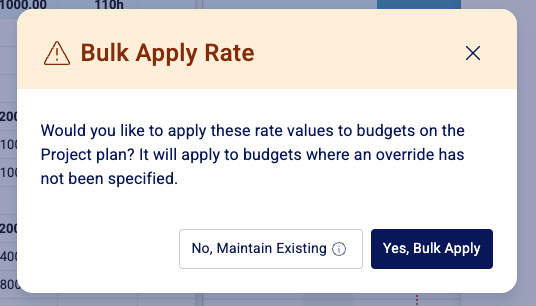
Bulk apply will only updates rates if:
-
a project, milestone or task budget on the project plan uses the rate; and
-
no override value has been set on the modal budget.
Bulk apply is essentially passing through an updated default rate value to budgets that rely on the default value.
Consistent with established behaviour when a budget is updated in Accelo, the new rate will be applied to logged work which uses the rate. Existing logic will continue to govern this, so the update rate value will not flow through to logged work which has been invoiced.
Editing a Rate Card
Once your rate card is set-up, you can edit the Project Plan and you'll see that the rates available there are exactly what you've configured in the rate card. Furthermore, if you drop in a project, those rates will be adjusted according to the rate card.
If you don't want a rate from a template to change, then you'll need to ensure that your project rate card doesn't have any changed value set-up for that rate.
NOTE - Disabling a rate that is already in use in the project plan will not have any effect. You'll need to manually edit any milestones/tasks that were using that rate and select a new rate. Once they've been updated, the disabled rate will be properly disabled.
