Your clients can easily access and approve your quotes via their Client Portal, allowing real-time updates and faster approval times.
Using this guide, you can:
Accept via the Client Portal
If a link to the Client Portal was included when you published and sent your quote, a button to View and Comment will appear in your customer's inbox: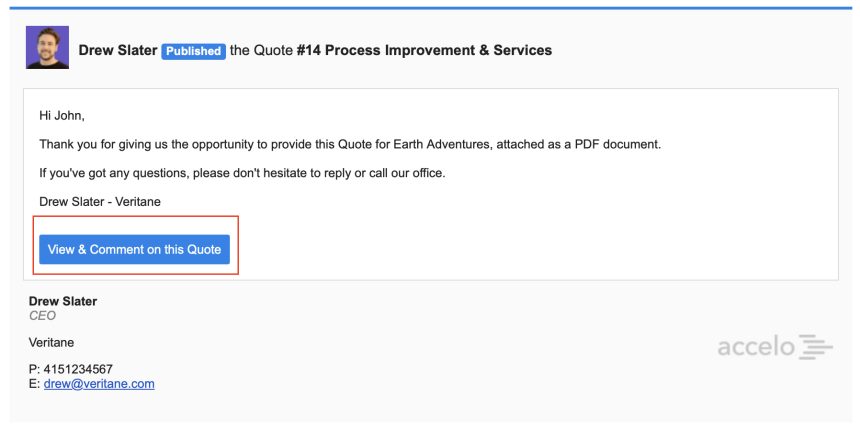
When the View & Comment button is clicked, your customer will enter the Client Portal, where they can find the Quote under their Quotes Tab. 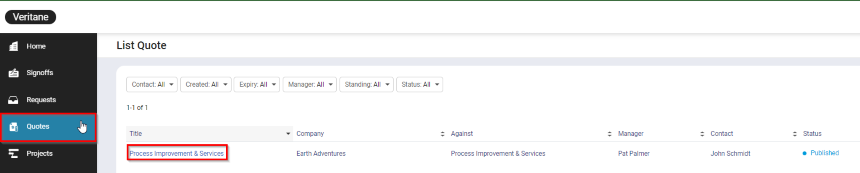
All Quotes will appear in a List View, where your client clicks on the appropriate Quote Title. From that screen your client can Accept or Decline the quote and submit a comment. If the customer submits a comment, the Quote manager will be notified.
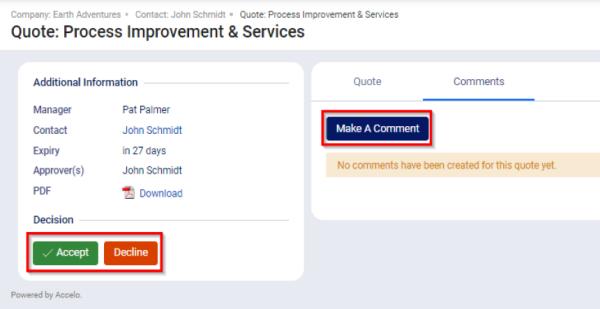
Accepting on the Approvers behalf
Your quote can be accepted if your customer clicks the Accept button in their Client Portal, or you can Accept the quote on your customer's behalf in the Decision step.
Once accepted, you can now convert your Quote directly to a Project by clicking the Convert Quote button. Refer to the help page, Quote to Project Conversion, for details on converting a Quote to a Project.
Re-edit Your Quote
If your customer declines the quote, you can make changes to it by clicking the Re-edit Quote button.
Confirming will take your Quote back to the draft stage where you have the option to edit the estimate or the content. 
Once your changes have been made, you can Publish and Send the Quote once again. You can find each published Quote under the Stream tab.
