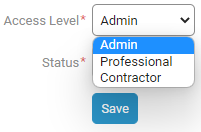What are the different User Licenses?
What are the different User Licenses?
When creating a user in Accelo, you'll be prompted to select the user's Access Level, AKA license, from a list of three options. This Access Level will determine what they can and can not do within your Accelo account.
Administrator
The administrator level offers users full, unrestricted access to all areas of Accelo. By default, the person who first created your Accelo account is created as an administrator, but additional administrator-level users can be added afterward.
Professional
The professional level is the most commonly-used level, as it can be used to grant or restrict your users the ability to view, edit, and create work, as well as log time, across Accelo.
Contractor
Contractors are users with temporary access to Accelo. This level of access allows users to view and log the work they are assigned and is meant for outside contractors or temporary employees who don’t need access to employees’ schedules or client records.
Contractors can’t see anything to which they are not assigned. Assignment or management of a task for this user license automatically grants view permissions to the parent object (Project, Retainer) of those tasks.
For example:
-
Assigning a milestone gives View permission for the Project, but not Client.
-
Assigning a project task gives View permission for the Project, but not Client.
-
Assigning a retainer period task gives View permission for the period and Retainer, but not Client.
-
Assigning a contractor as a team member on a Project does not immediately grant View permission to the project, but permission can be granted via team member group permission settings.
Contractors cannot manage your Customers/Companies. As temporary staff, and not full-time employees, Contractors are unable to be placed as Account Managers for your Companies or manage your relationships with them.
NOTE: Because Contractors are meant to be users who are outside of your organization, they will not be able to be seen within Accelo's scheduling tools, such as the Schedule Dashboard and Team Scheduling screens.
Billing:
Unlike the rest of our subscriptions - which are billed a month in advance - we won't know the hours a contractor has worked until the month is over.
For accounts that are billed monthly, you'll see a new line item on your invoice outlining the number of contractors at the different tiers as well as a new display in the Admin Panel showing the tallies of Contractors on a month-to-date basis (so you can see where things are through the course of the month).
For accounts that are currently billed quarterly or yearly, we'll create simple monthly invoices for these post-billed charges and charge your credit card automatically to keep things seamless.
Different clients have different billing anniversary dates (eg, the 16th of the month), and we'll be using these anniversary dates as the period calculation for the hours.
Editing User Licenses
To update the access level (or license) for a user, you need to edit their user profile.
-
Click your Settings and expand Users & Groups > Users
-
The User List screen will show all active users in Accelo. In the Access Level column you can review the level for each user.
-
To edit the access level, click the edit icon on the far right, or click on the name of the user and click the edit menu - this will let you edit a number of other details for the user too.
-
On the Edit User screen, you can adjust the access level at the bottom of the page. Click Save to confirm. Note that the permissions for that user will be updated immediately. Your users will not be warned of a change in access level.