View your invoices to confirm that all information is accurate before billing. Keep track of the work you've billed for in the past, and follow payments made to the invoice.
Using this guide, you can:
View Invoice Details
View your Invoices to see pertinent details, track what has been Invoiced, and send the invoice to a Client.
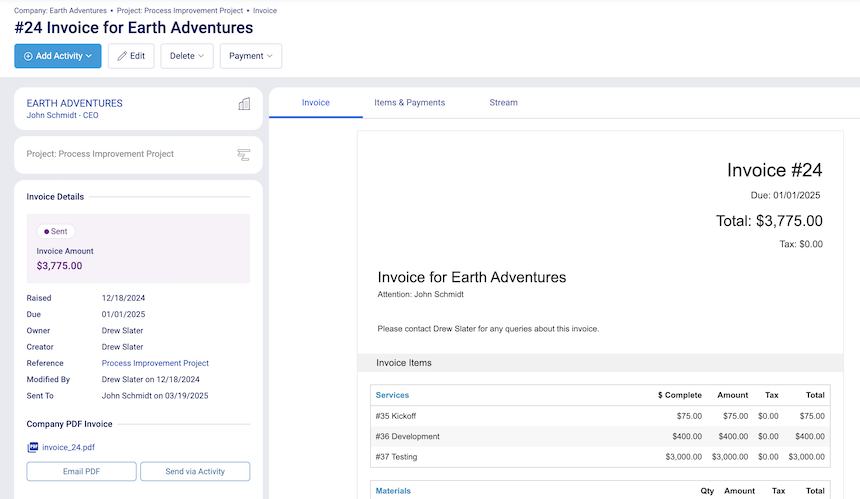
Invoice Preview
View a preview of the Invoice as it will appear to your client to ensure that all information is accurate. Edit the look and feel of the Invoice, as well as the line items on it, by Editing the Invoice.
Invoice Items
View a simplified version of the Invoice, including all line items and billing totals.

Stream
Quickly see the most recent activities recorded against the Invoice, including any correspondence with the Client regarding the Invoice and their payment.

Invoice Details
On the left side of the screen, view all of the details of the Invoice, such as important dates and notes.
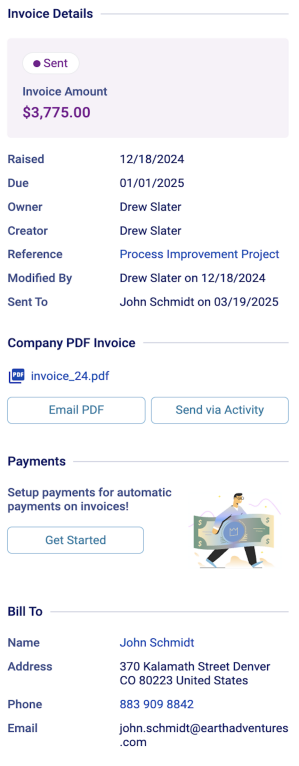
Invoice Statuses
The first piece of information shown in the invoice details section is the Invoice Status, Draft or Sent.
Draft, This invoice has not yet been sent. It will update to 'Sent' once it is issued.
Sent, This invoice has been sent but can still be edited if needed. The Invoice will remain in a 'Sent' state even after edits have been applied.
Please note that these statuses do not sync with an equivalent value within Xero or Quickbooks online.
Other Features
+Add Activity (Note, Meeting, Email, Call, Postal)
Click +Add New Activity to add an activity about this Invoice. Learn more about Adding an Activity.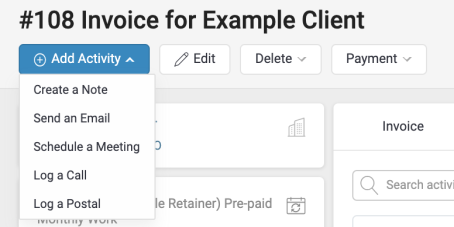
Payment
Record a Payment that has been made on the Invoice, or Pay Online for the Invoice on behalf of your Client.

Send
Send this Invoice to your Client when it's ready! You can choose to send this as a PDF, or send it in an Activity.


