 User Guide
User Guide  Modules
Modules  Companies & Contacts
Companies & Contacts  Create a Company / Contact
Create a Company / Contact  Contacts with Multiple Email Addresses
Contacts with Multiple Email Addresses
Keep track of all correspondence with clients effectively within Accelo, including when a Company or Contact has more than one email address.
Using this guide, you can:
Multiple Emails Configuration: Add an Affiliation
When a Contact has more than one email address associated with it, those additional email addresses are typically added via Affiliations.
To list more than one email address for a Contact or to link an existing Contact to another Company, you'll want to add additional Affiliations between the Contact and the relevant Company record. Creating an additional Contact affiliation to a Company allows you to capture correspondence from either of the Contact email addresses.
You can also merge Contacts together to present any additional email addresses under one Contact in Accelo. Click here to learn more about merging Contacts.
How to add an Affiliation
In Accelo we define an Affiliation as the connection between a Contact and a Client record.
To add an affiliation:
-
Navigate to the relevant Company page, and click the three dot menu from the action panel and choose Create Related Contact.
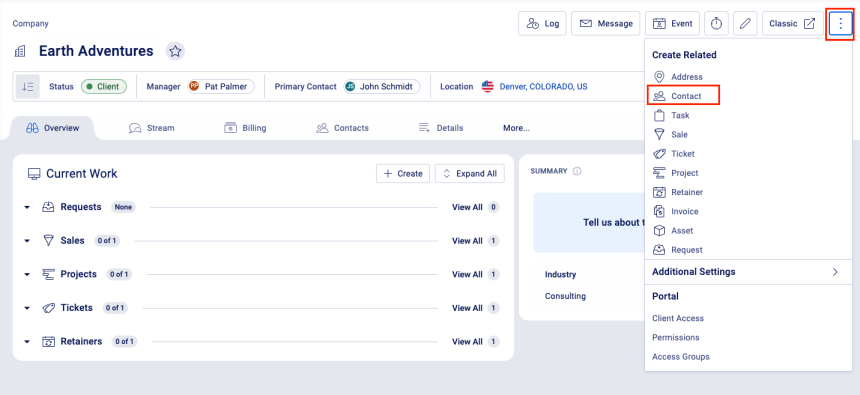
-
On the resulting Add new contact to company page, select the Link Existing Contact button. This will automatically create a link between this new contact and the existing contact.

-
Enter the Contact's name in the search window and select the proper Contact record.
-
This will list the Contact's name on the previous screen but allow you to enter additional Contact information specific to this new Contact record, including a new address, phone number, and/or email address.
-
Save your data, and you'll now see the Contact listed twice on the Company page. Creating this additional contact allows you to view correspondence from either of their email addresses individually by selecting the Affiliation from the Company page.
