Quickly and easily link contacts to their affiliated companies for easier record keeping and to record correspondence on a Company level to its related contact.
Using this guide, you can:
What is an Affiliation?
An Affiliation is the name we use for the connection between a contact and a company. Typically a contact is affiliated with one company, but the contact may be connected to more if needed.
Each time you link a contact with a company, you create an Affiliation. If you create a contact without linking them to a company, they still get an affiliation – we just consider it a Personal one. A Personal Affiliation holds personal contact details, whereas a business affiliation holds a contact’s business email, phone, etc.
Most items in Accelo - Tickets, Sales, Activities and more - are linked to a Contact via one of the Contact’s affiliations, so it’s important to choose the correct affiliation when working with a contact record.
How to add a Contact / Affiliation:
If you have a Contact at a Company, but you would like to also link it to another company, you can do so easily from the View Contact page.
To add an Affiliation:
-
On the View Contact page, click the 3 dots icon from the top menu bar then choose Link to Company under Additional Settings.
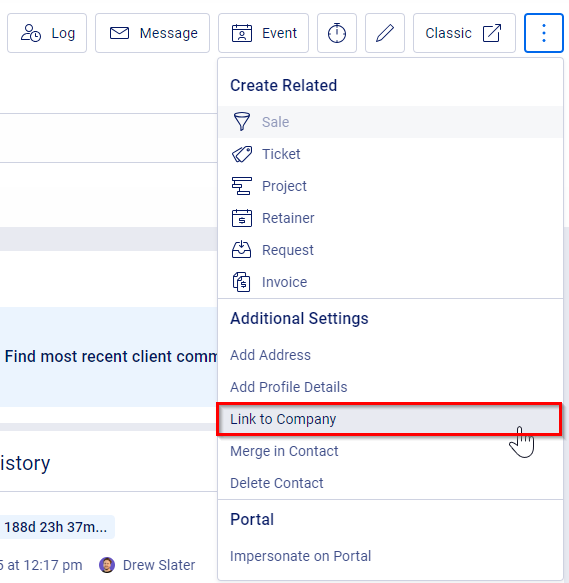
-
Search for the other company you can link this contact to in the Search for Existing Company field and enter any other necessary details.

-
Click Save, you will now see this Contact appear under both Companies. On the View Contact page, each company will appear in the Contact Details section.
How to edit a Contact / Affiliation:
Over the course of the lifetime of a Contact at a Company, details such as email addresses or phone numbers may change.
To edit a Contact / Affiliation:
-
Click the pencil icon option from the top menu bar on the Contact page.

-
Contact Details appear on the Edit Contact form. These are the details about a contact that do not change between their affiliations. The same goes for their Custom Fields & Categories.

-
Update their Work Details each company they are linked to. This will be closer to the bottom of the window, and you can select which affiliation you wish to edit by clicking on the affiliated Company's name. We have an example of three pictured below.

-
If a contact has multiple affiliations, you can set the main affiliation by selecting the company name in the Main Business field on the Contact Details. This means when you create a Sale, Issue, or Retainer for that contact record, the default is set to the to the main (or primary) affiliation.

To unlink the contact from one of the companies listed:
- Find the contact on the View Company page under the Contacts tab.
- Click the 3 dots icon then Unlink option.
- Alternatively, you can unlink affiliations using the 3 dot icon per affiliation on the Overview Tab of the View Contact page.




