Combine your duplicate company or contact entries without losing any of your logged activities.
Using this guide, you can:
Merge Companies or Contacts
If you mistakenly add a Company or Contact twice and your team has logged information on both records, or if two Companies merged and you need to combine those records, you can combine all entries logged against company by Merging.
When you Merge, one record will marked as the primary and retain all information from both records. The other record will be deleted once all information that could be merged has completed.
The following Company information can be merged:
-
Profiles values, addresses, affiliations, child Companies, managers, rates, bookmarks, projects, account information, contributors, collections, and resources.
-
Activities, projects, sales, expenses, materials, sign-offs, tasks custom fields, segmentations, custom profile fields, invoices, and anything else that is tied to their client account
The following Contact information can be merged:
-
Similar to the Company level - Everything attached to the client, as well as contact specific segmentations or profiles
The primary record will add these items from the merging record, and the merging record will be deleted. Any duplicate values as a result of the merger will be deleted.
NOTE: When a field that can only have one value (such as status or size) already has a value from the primary company, then the merging value from the secondary company will be dropped.
To merge a company/contact into another:
-
Locate the View Company / Contact screen for the record you wish to retain as the primary record.
-
From the 3 dots icon on the top menu bar, select Additional Settings then select Merge in a Company / Merge in a Contact.
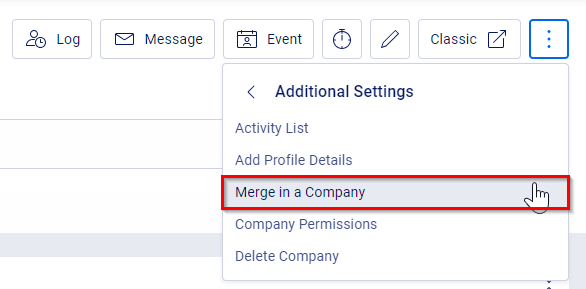
-
Use the lookup to search for the contact whose details you wish to merge. NOTE: this will be the Contact or Company that is deleted, or the merging record.
NOTE: By unchecking the Merge duplicated Affiliations option, you will ensure that two merging Contacts' emails will remain separate following the merge. This way, you will still have the option of sending an Activity email to either of the available email addresses, for example.
-
Click Save. The merging company or contact will be permanently removed - this cannot be undone! Review the items carefully that can and can’t be merged and then decide if you still want to merge.
