Some appointments or activity on your schedule may need to be kept private in order to hide sensitive information from other users. Easily change your schedule privacy settings to prevent sharing sensitive calendar information.
Using this guide, you can:
Change Permissions for a User or Group
By default, admins and professionals can open your Schedule view. While they're not able to view items from your Google calendar, they can see your scheduled tasks.
If you'd prefer they weren't able to open your Schedule, you'll simply need to remove their permission to view it.
Choosing what to enable or disable is a good idea if you're planning on including varying levels of staff.
To change schedule permissions for a specific user:
- Select Settings in the Module Menu.

- Select Users & Groups and then select Permissions.
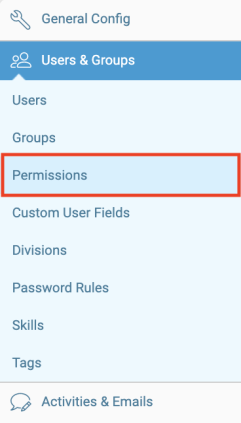
- Select Scheduling from the list on the left hand side.
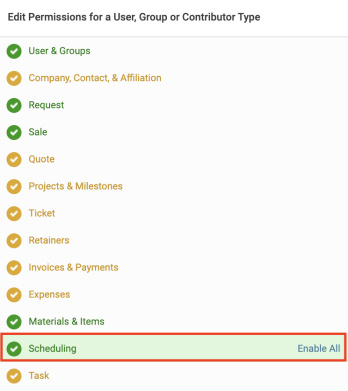
- Your user permissions will be shown by default. Select the user you would like to change permissions on by clicking on or searching for their name in the bar at the top of this screen.

- Uncheck the box next to View to remove their permission to view other users' schedules. The General Scheduling permission above View allows them access to the Scheduling Module. Keep this box checked so that the user can still use their own schedule.

- View other users' scheduling permissions by selecting another user's name.
To change privacy settings for a group:
- Click on the Modules button on the top left of Accelo.
- Select Configuration from the bottom of the drop-down list.
- Select Users & Groups and then select Permissions.
- Your user permissions will be shown by default. Select the group you would like to change permissions on by clicking on or searching for the group name in the bar at the top of this screen. Groups will be listed last, with users' names listed first.

- Select Scheduling from the list on the left hand side.

- Uncheck the box next to View to remove their permission to view other users' schedules.

NOTE: Admin users will still be able to see schedules even if the permission is disabled.
